Font Awesome
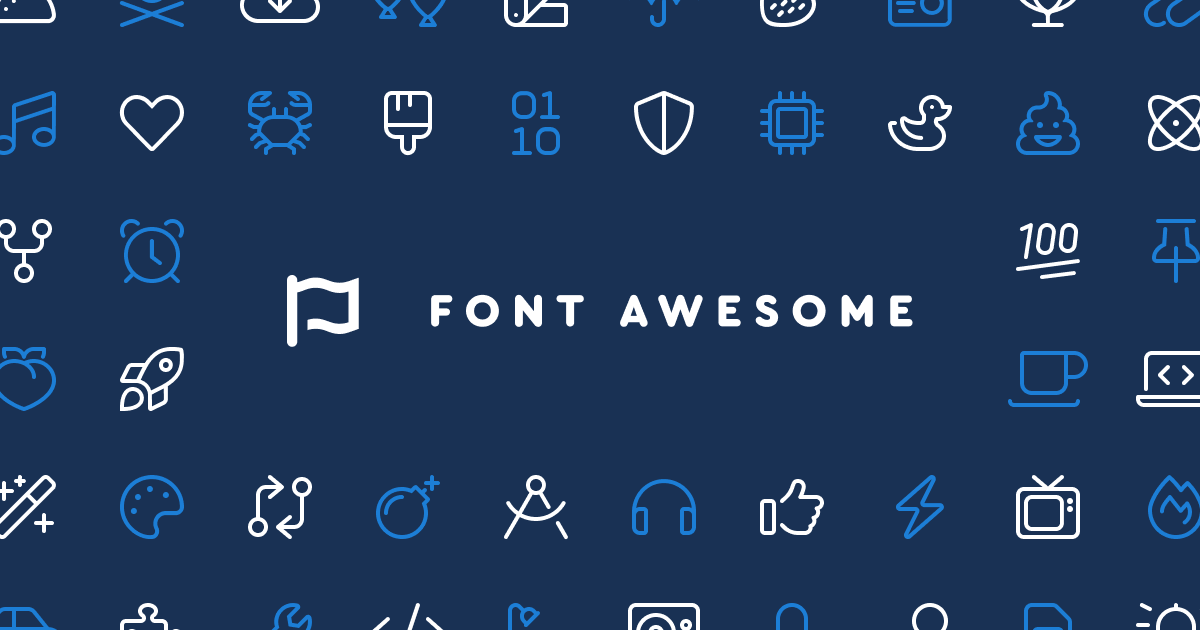
While in the process of writing my (currently unpublished) About page, one of the things I wanted to add were icons for the links to my various social media profiles. I could add these as images, but I figured it might be cool to add Font Awesome to the blog. Turns out it’s actually very simple to do…
A quick online search led me to a few articles on how to do this. The implementation I favoured was from Michael Ryan on Something Strange as it doesn’t modify the theme files directly, and has support for colours, sizes and opacity.
Copying from Michael’s post, the shortcode syntax to use it is as follows:
{{< <style-shortcode> <icon> [color] [size] >}}
-
<style-shortcode>- One of the Font Awesome shortcodes:
fab,fad,fal,far, orfas. (Unlike Michael, I am using the free version, so onlyfab,far, andfasare available).
- One of the Font Awesome shortcodes:
-
<icon>- A Font Awesome icon code such as
rocket-launch.
- A Font Awesome icon code such as
-
[color]- A color pattern, which may include a single color value using standard CSS color notation:
[color]orange#ffa500rgb(255, 165, 0)hsl(39, 100%, 50%)
- A color and an opacity:
[color][/<opacity>]orange / 50%#ffa500 / 0.5
- Two colors with optional opacity:
[color][/<opacity>];[color][/<opacity>]orange / 50% ; blue / 100%#ffa500 / 0.5 ; #00f / 1
- To set opacity without affecting color, leave the color value blank or set it to currentColor:
/ 50%currentColor / 0.5
- To set secondary color without affecting the primary, leave the primary color value blank or set it to currentColor:
; bluecurrentColor ; #00f
If the value includes any non-alphanumeric characters, wrap it in quotes.
- A color pattern, which may include a single color value using standard CSS color notation:
-
[size]- The size value using standard CSS length notation.
If the value includes any non-alphanumeric characters, wrap it in quotes.
Awesome!